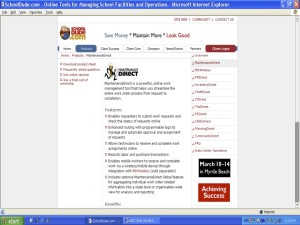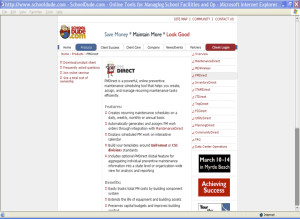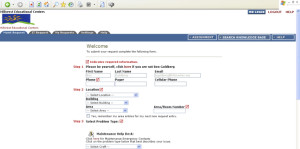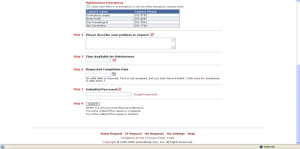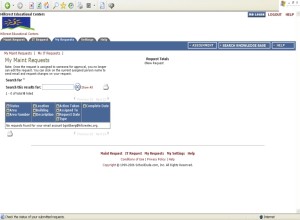 Requests for maintenance and repairs are managed through a web based request system at www.schooldude.com. Any HEC employee with access to the Internet can make a maintenance request via the Schooldude system.
Requests for maintenance and repairs are managed through a web based request system at www.schooldude.com. Any HEC employee with access to the Internet can make a maintenance request via the Schooldude system.
1) Maintenance Direct is the program that allows HEC staff to make a request to repair, install, replace building needs etc. Requests made through the Maintenance Direct program are sent to the Manager of Maintenance for approval, prioritization and assignment to the appropriate technician.
2) PM Direct is the program that allows us to create preventative maintenance schedules such as HVAC filter changes, dryer vent cleanings, bath fan cleanings etc. All preventative maintenance tasks are scheduled through the PM Direct Program and distributed to the appropriate technician.
In June 2005 the Hillcrest Maintenance Department implemented SchoolDude, a user friendly, web-based maintenance request and tracking system that is available online 24 hours a day to accept work requests at all Hillcrest locations. SchoolDude allows all staff with a HECNet account and Internet access the ability to make a campus maintenance request.
1. Emergencies should still be handled by immediate and direct telephone contact.
2. If you don’t have a HEC account and would like to make a request you can do so by submitting a request in writing on the paper Schooldude work order form to your supervisor or work site secretary. Paper Schooldude work order forms are available though your supervisor or work site secretary.
To create a shortcut to the request system on the computer desktop, do the following:
1. On your computer’s desktop, right click and choose New and then Shortcut
2. In the command line, type in the following address: http://www.myschoolbuilding.com/myschoolbuilding/mygateway.asp?acctnum=476999971
3. Click Next
4. In the Shortcut name, type, Work Requests
5. Click Finish
The HEC SchoolDude password is occasionally changed for security purposes. All active users will be notified via email each time the password is changed, but new users should get the current password from your supervisor or work site secretary Before trying to access the system.
To access system double click the shortcut on the desktop.
The first time you log in you will be prompted to enter your email address.
1. If you have a HECNet account, enter your current HEC email address.
2. You will then be prompted to enter your last name.
3. In the next request screen, enter information required.
4. After your maintenance request is complete you will be asked to enter a password to submit your request. Enter the password you received from your supervisor or work site secretary.
Your maintenance request will be sent to the appropriate administrator for review, processing and assignment to the appropriate maintenance staff.
You can then check the status of your requests by clicking on the “my requests “ tab on the SchoolDude web site.
The HEC SchoolDude password is occasionally changed. All active users will be notified via email each time the password is changed.